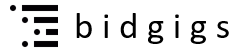Before you can post a gig, make sure you have login to your Bidgigs account by clicking Login/Register and entering your account information. If you don't have an account yet, you can register here.
Click the "Post a Gig" button on the dashboard, and it will take a few minutes. It is FREE.
1. Gig to be done. You can choose"on-site, remotely or both" as all jobs are different from each other, some can be done remotely, or some have to be physically present.
2. Title of gig? This can be a short description of the gig you require?
3. Street? If the gig needs to happen on-site, write the Street name.
4. Suburb? If the gig needs to happen on-site, write the Suburb name.
5. Description? Write a clear description of the gig you want the service provider to do for you.
6. Gig end date? It is the end date you want the posting to be live.
7. Urgent Help? Click urgent if you want an urgent priority, depending on member situation.
8. Pictures? We have provided you three uploading files that you can upload your pictures in your posting section, as pictures speak louder than words.
9. Category? Select the service in the Category list.
10. Subcategory? Select in which secondary your gig is in the subcategory list.
11. Special requirement? It is the most important of all if you want to avoid any future disputes with the service provider.
e.g., that you can write.
For online gig. How many revisions they can provide? What is the color code? ABN? What format? Etc.
For on-site gig. Warranty? Must have a licence? Qualification? Narrow site? Uphill? Etc.
12. Your Budget? Is it worth for you to pay for the service?
13. How you prefer this gig offer to be? Bids or Quotes
14. " Bids" if you already know the price you want to pay for this task. You know what you need. Straight forward job.
15. "Quotes" if you do not know the estimated price of the job yet and want more information on their professional advice. For a big project, they need to inspect the site first before giving you the exact price. You have set your milestones.
16. Then click "I've read and accep the Terms and Conditions" button.
17. Click "Post Gig" OR "Save as Draft".
Posting Errors
18. Back button. If you see an error when you click " Post Gigs," press the "Back" button.
The field that 's causing trouble should have an error note beside it outlined in red.
Once you've fixed the error, try clicking " Post a Gig" again.
If you still have trouble, try clearing your cookies and cache.
Have more questions? Click here